Changelog
What's New?
A collection of new features we've just launched in Lessonspace!
New arrow and line tools
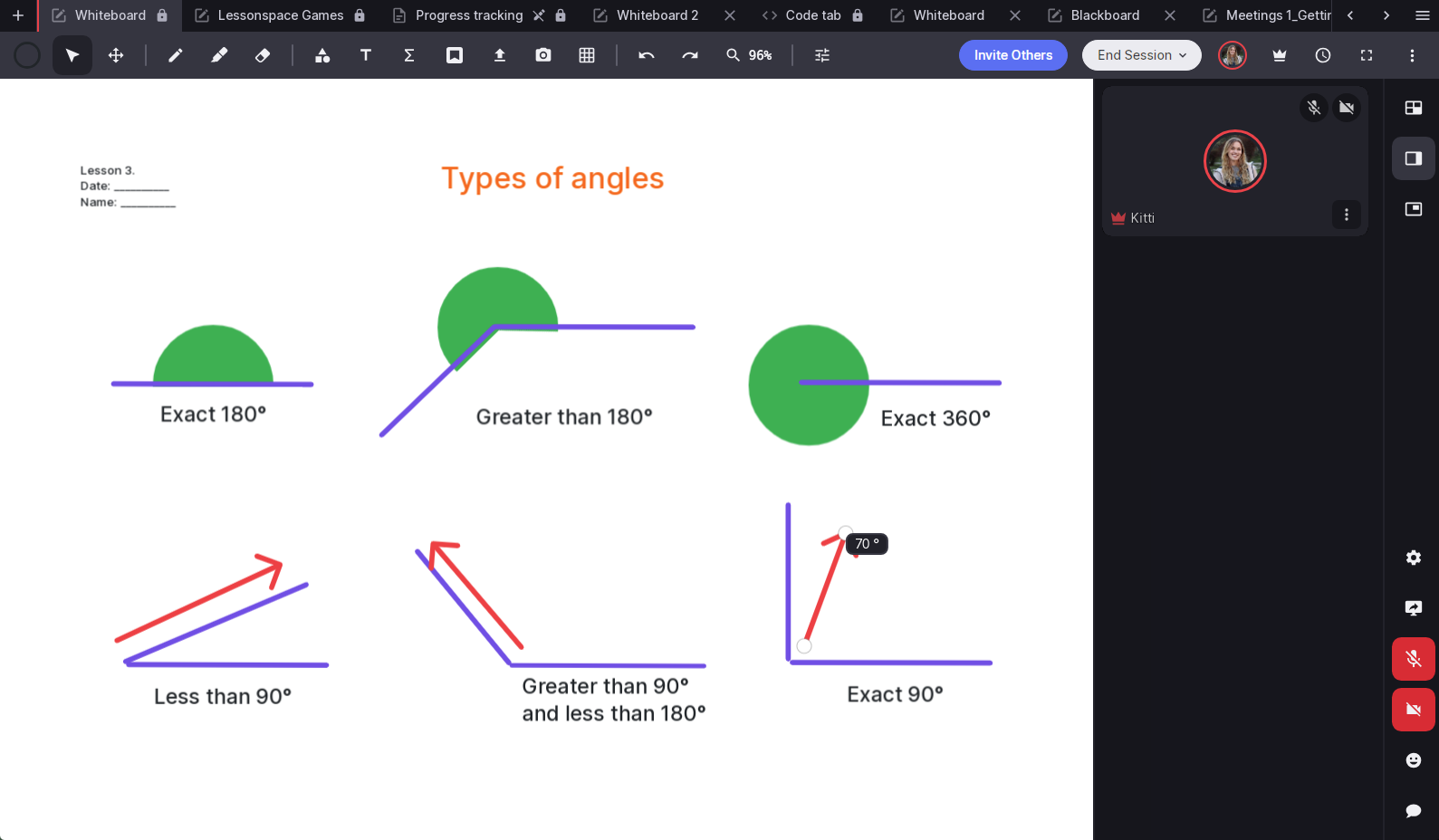
We've revamped our arrow and line tools! Now, when using these features on the whiteboard, you'll see the degree of angles displayed, making it easier to teach mathematical concepts. Hold down Shift to lock 15-degree increments for precise shapes or lines.
Sort resources by name or date
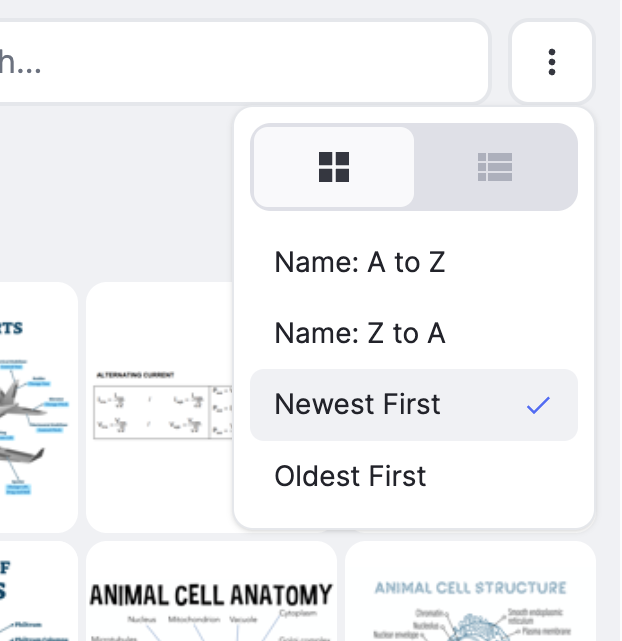
Introducing a new sorting feature that allows you to organize resources in the Resource Drawer by name or upload date, making it easier to sort and find resources within the Space.
Session details
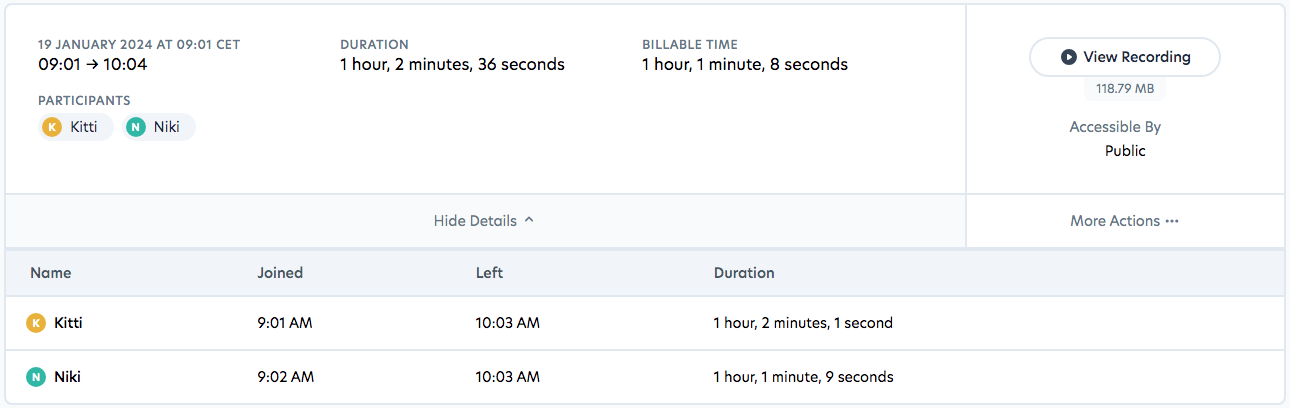
The session log details have been updated to include join and leave times for all participants in a convenient list format, along with the duration each participant spent in the session. Users can now download the CSV file of the log directly from the 'More Actions' dropdown menu.
Session end redirect
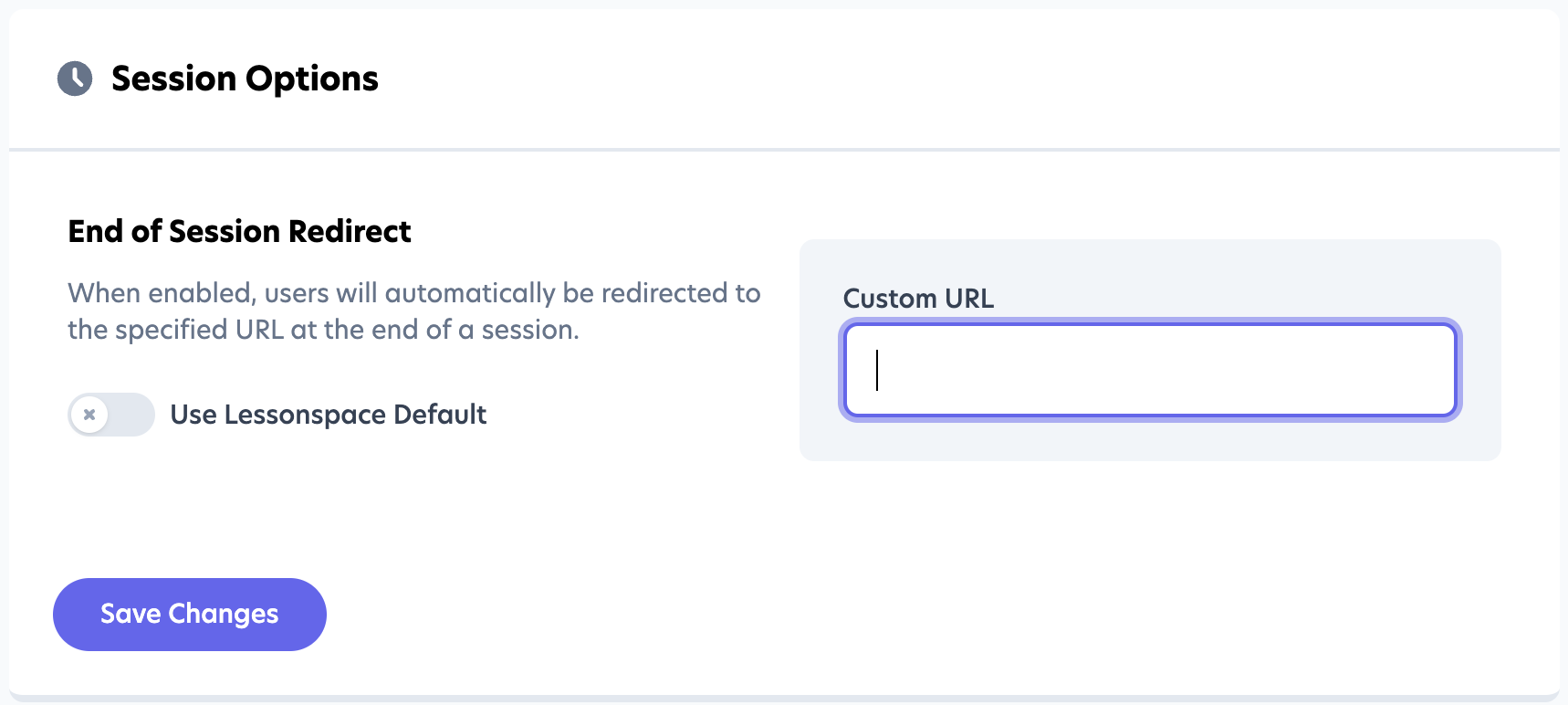
You can now automatically redirect students & tutors to a custom web page at the end of every Session.
To activate this feature you will need to set a redirect url; go to Space Settings, under the Settings menu and scroll down to 'Session Options'. Disable the Lessonspace default and enter your redirect url.
Email Authentication on Space access
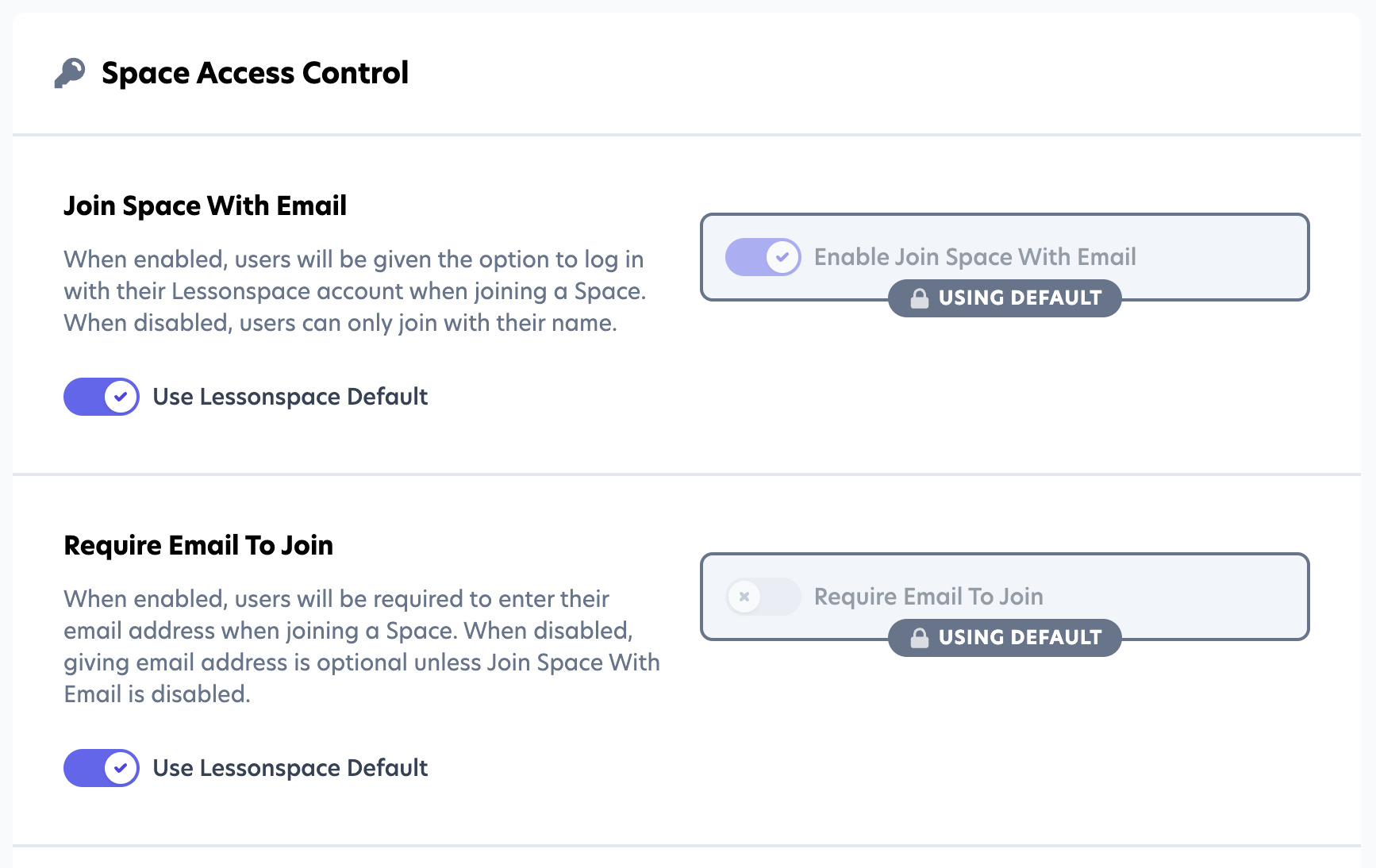
When joining a Space you can now enable settings that either:
- Allow users to join with their Name or Email using the enabled "Join Space with Email" setting. This serves as an additional Identifier for your Students & Tutors.
- Require Students & Tutors to use their Email address when joining a Space by enabling the "Require Email to Join" setting. This will make sure Students & Tutors joining your Spaces have an account with your Lessonspace Organisation.
Recording Access Control Policies
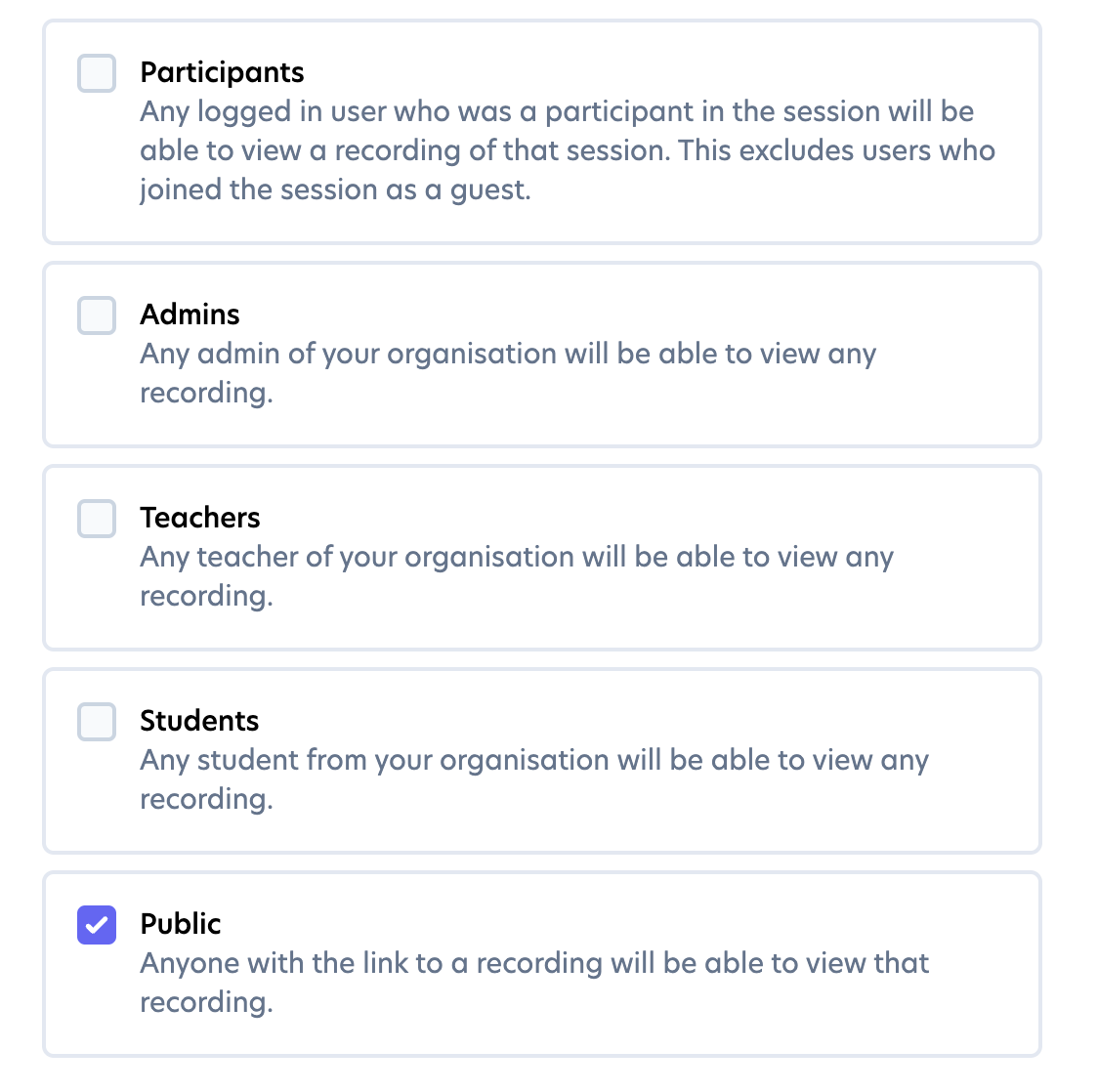
You are now able to set access control policies for recordings for Spaces, a specific Sessions in that Space or at an Organisational Level (the Default).
When creating a Space you can inherit the default Organisational access policies or adjust them to your needs.

The same goes for Sessions, once a the recording is available you are able to update that access policy for that individual recording from the "More Actions" menu.
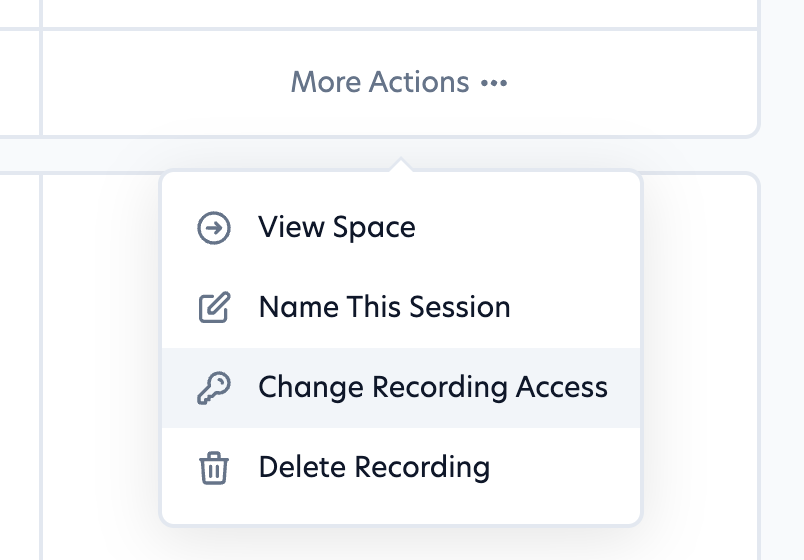
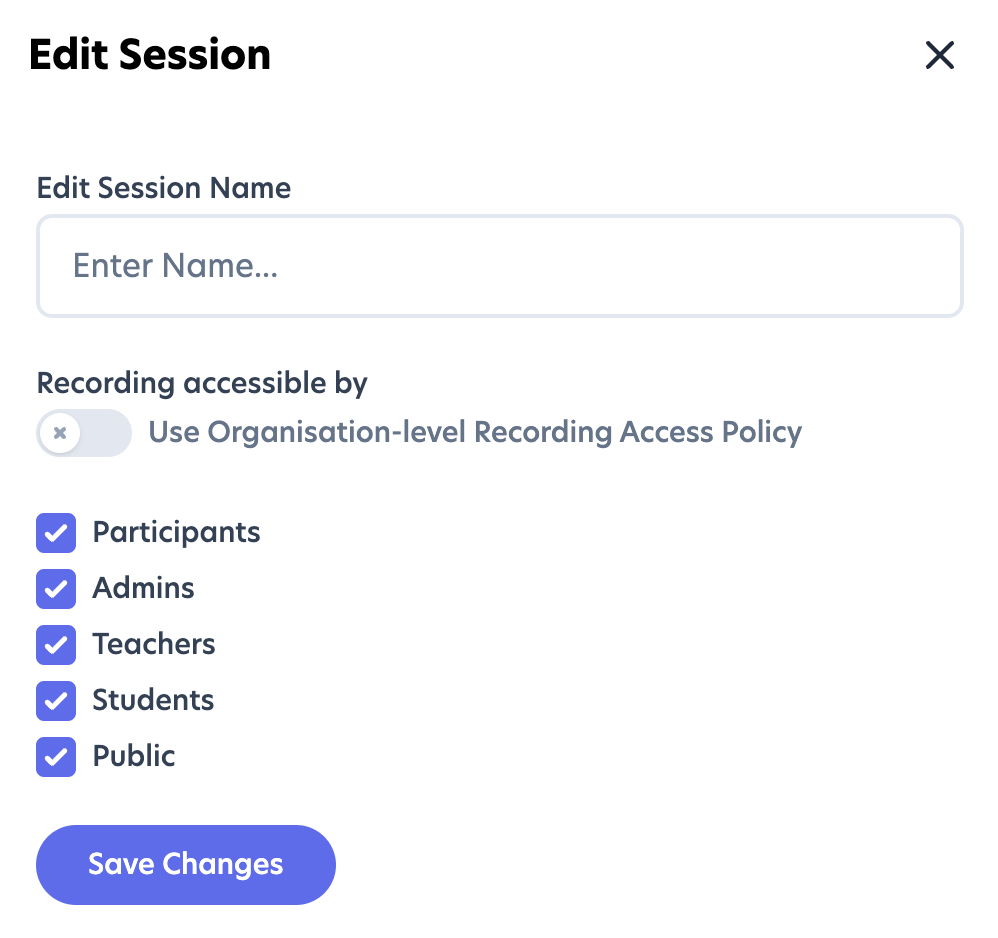
If a user attempts to access a recording without the correct permissions they will be greeted with the following "Access Error".
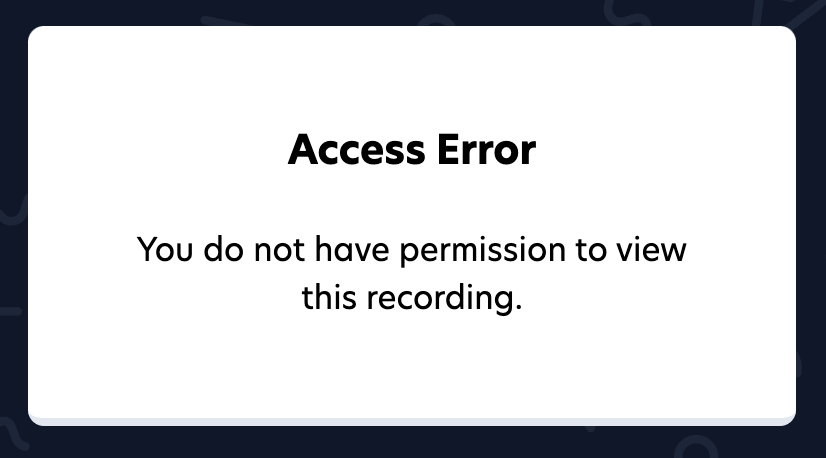
Screenshare annotation
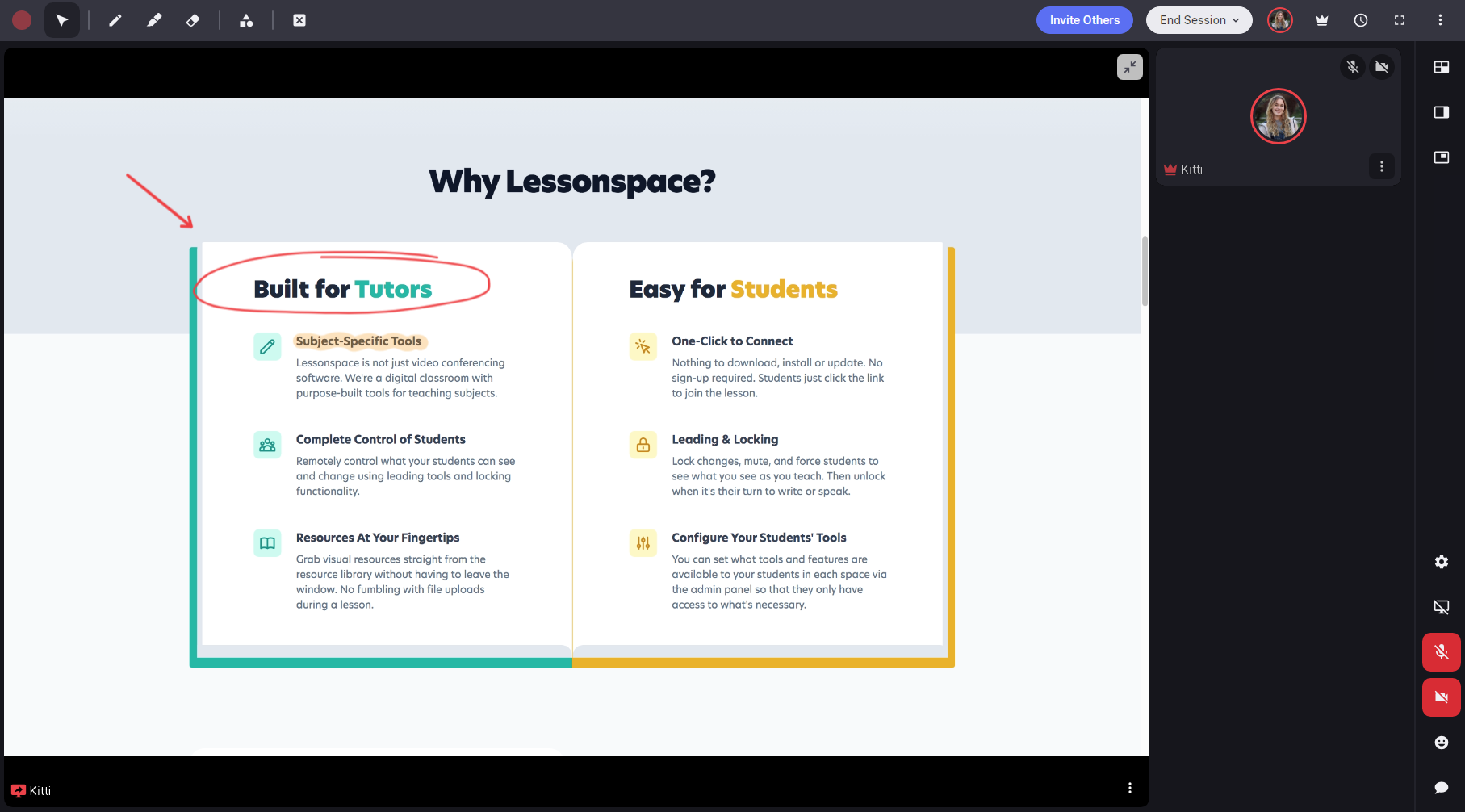
Add collaboration to your Space by annotating a shared screen. Use screenshare annotations to make your classroom interactive, highlight key information, and let students engage with the material. Start a screen share and use the top toolbar tools to begin annotating.
Jump to View
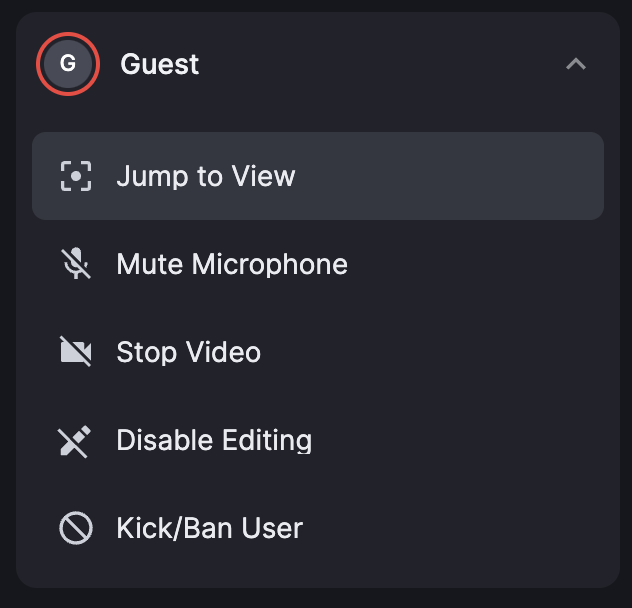
Available under the user options from the People Menu. Clicking this will jump you to what that user's screen is focusing on within the Lessonspace - i.e. jumping to their view !
Hide Self-View
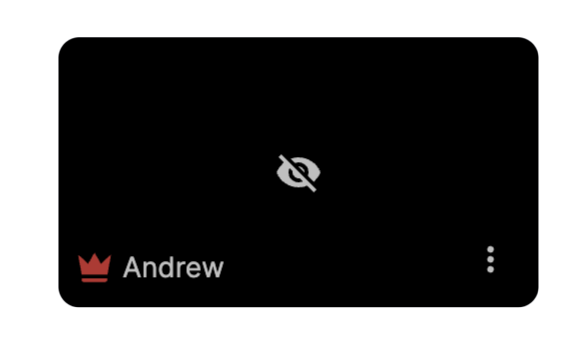
If you find yourself occasionally distracted by your own video feed, we have recently released an update that will allow you to hide your Self-View while still broadcasting your video to all other connected Users.
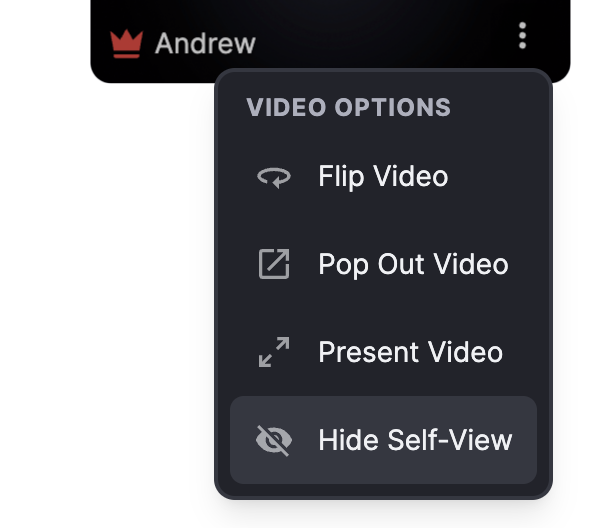
It is important to notice that you will still be broadcasting to others when Hide Self-View is enabled
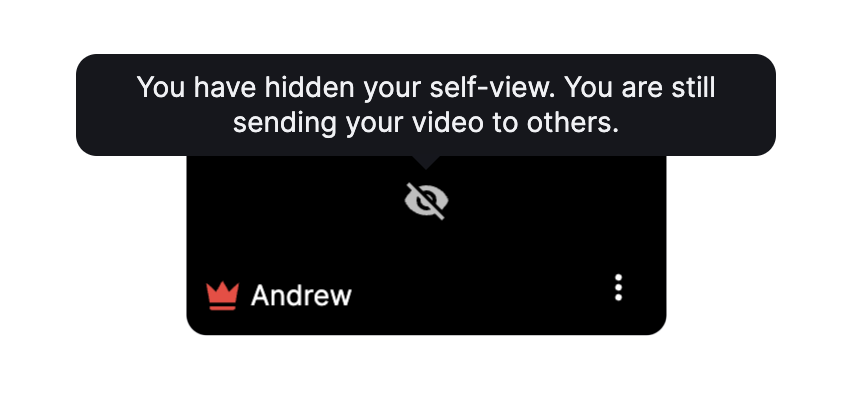
Cursor Settings
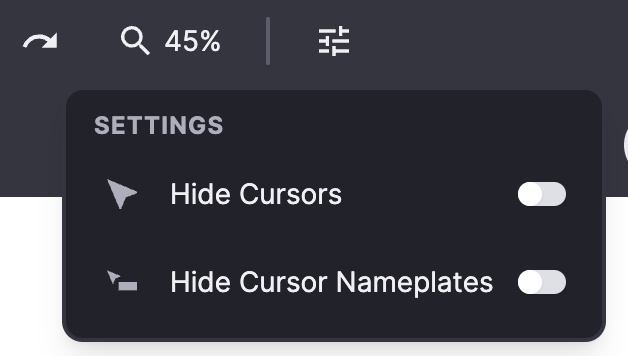
Leaders in the Space will now be able to control the cursor settings when making use of the Whiteboard. By selecting the settings icon in the toolbar, two options are presently available:
- Hiding all cursors - removing all pointers & namespaces, freeing up the entire Whiteboard.
- Hiding all cursor namespaces - removing only the namespace and leaving the pointer still visible, freeing up space for your content.